I made my standing desk controllable with an Arduino.
This is the process I went through to get my standing desk controllable with an Arduino! I have an Uplift desk from around 2022. If you are inspired to do something similar then have no fear - you can control your desk using any computer, not just an Arduino.
Why?
Simply this: I have a goal to stand more throughout the day. And also I know that I’m lazy; it’s better to have the desk raise automatically than to rely on myself pre-caffeine to raise the desk in the morning.
My goal is to have the standing desk raise automatically sometime in the night so that when I start my day it is standing. And also to have fun along the way!
Background Info and Planning
After paroozing the internet, I found that many people have already accomplished programmatically controlling their standing desks. The solutions came in two flavors: bluetooth and hard-wired. I chose to use a bluetooth solution. The hard-wired option seems a lot more likely that I would get the magic smoke from the desk which would be a costly scenario. And I don’t have a soldering iron yet!
Therefore I ordered the UPLIFT Desk Bluetooth Adapter (I refer to this as the adapter) which connects to the RJ12 port in the desk, right next to the RJ45 port the existing desk control buttons use. Officially the only way to use the adapter is with the iPhone or Android app. The app has extremely simple functionality.
Luckily there are a handful of repositories online that have already reverse engineered the bluetooth communication to talk to the adapter. With this information at hand, I needed a microcontroller to send commands over bluetooth to the adapter.
I chose the Arduino Nano RP2040 Connect because it has bluetooth and wifi. I didn’t put much more time into this decision because I know Arduino, and if this board didn’t work out then I’m sure I could use it for something else in the future. This is also my first time using a microcontroller (but am comfortable in the C/C++/embedded world).
Step 1 - Explore the Repos
While waiting for the packages to arrive I took a look at the following repos: uplift-ble (Python) and uplift-ble-helper (Go). I explored the code and converted both to executables, using pyinstaller and upx for Python, and the regular go build and upx for Go.
Side node: UPX is a super cool tool!
I got the Python executable down to 13 MiB and the Go executable down to 3 MiB, then down to 1.1 MiB after removing the Prometheus part.
I was under the impression that I may upload a binary to the Arduino. I didn’t end up doing this. I just used the Arduino IDE to make sketch and upload that. It is a pretty simple use-case so no need to get fancy.
Step 2 - Verify on the Desktop
The packages arrived! First I plugged in the adapter to the desk, and verified the phone app can connect to and control the desk.
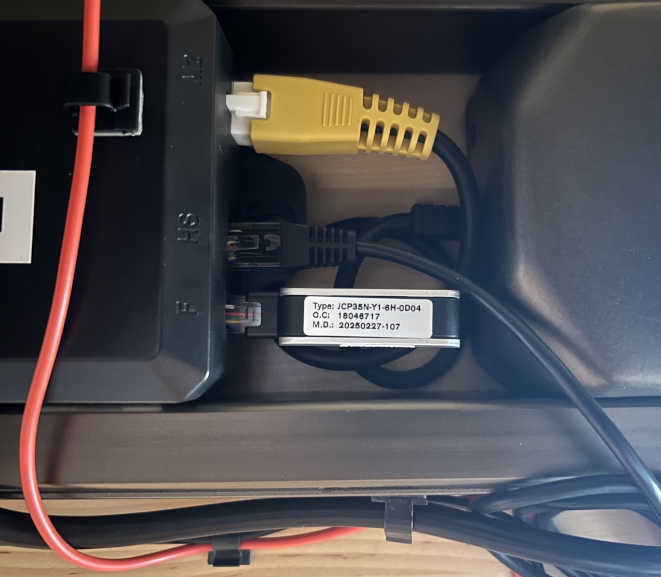
Next I tried to use the repositories uplift-ble and uplift-ble-helper (plus a couple of others, links are below) and none of them worked! They could not connect to the adapter.
Step 4 - Learn More About the Adapter
Eventually (with lots of help from this issue) I looked at bluetoothctl devices and figured out the bluetooth service UUID for my adapter is different from what the repositories expect. This UUID identifies the type of device. Mine is 000000ff-0000-1000-8000-00805f9b34fb, but the repos were expecting 0000ff12-0000-1000-8000-00805f9b34fb or 0000fe60-0000-1000-8000-00805f9b34fb.
So this means there are at least three revisions of the adapter, hopefully nothing major changed and I can utilize the existing repositories!
After I changed the service UUID in the repos I did finally get a successful bluetooth connection, but got further errors. One repo gave the error:
Characteristic 0000fe62-0000-1000-8000-00805f9b34fb was not found!
Not knowing anything about bluetooth, I learned the bare minimum about services, characteristics, and descriptors. Then I listed out all of these for my adapter:
- service000a
00001801-0000-1000-8000-00805f9b34fb Generic Attribute Profile - service000b
0000ff00-0000-1000-8000-00805f9b34fb Unknown- char000c
0000ff01-0000-1000-8000-00805f9b34fb Unknown - char000e
0000ff02-0000-1000-8000-00805f9b34fb Unknown- desc0010
00002902-0000-1000-8000-00805f9b34fb Client Characteristic Configuration
- char0011
0000fe63-0000-1000-8000-00805f9b34fb Connected Yard, Inc.- desc0013
00002902-0000-1000-8000-00805f9b34fb Client Characteristic Configuration
- char0014
0000fe64-0000-1000-8000-00805f9b34fb Siemens AG- desc0016
00002902-0000-1000-8000-00805f9b34fb Client Characteristic Configuration
- service0017
0000180a-0000-1000-8000-00805f9b34fb Device Information- char0018
00002a29-0000-1000-8000-00805f9b34fb Manufacturer Name String - char001a
00002a24-0000-1000-8000-00805f9b34fb Model Number String - char001c
00002a25-0000-1000-8000-00805f9b34fb Serial Number String - char001e
00002a27-0000-1000-8000-00805f9b34fb Hardware Revision String - char0020
00002a26-0000-1000-8000-00805f9b34fb Firmware Revision String - char0022
00002a28-0000-1000-8000-00805f9b34fb Software Revision String - char0024
00002a23-0000-1000-8000-00805f9b34fb System ID - char0026
00002a2a-0000-1000-8000-00805f9b34fb IEEE 11073-20601 Regulatory Cert. Data List - char0028
00002a50-0000-1000-8000-00805f9b34fb PnP ID
OK, but what do these all mean? The repo was looking for the characteristic 0000fe62-0000-1000-8000-00805f9b34fb which my adapter doesn’t have. So which one should I choose? I probably could have tried each characteristic to see what worked, but I did this instead:
Step 5 - The Android App
Luckily librick gave great instructions on this PR to go through the Android app to get information about what each of the bluetooth services and characteristics mean and do.
I followed their instructions, but to my surprise the decompiled APK didn’t have anything about my specific version of the adapter.
After sleeping on it I figured to would check the version of the APK. First I used an old Android phone (thankfully I had one!) and got version 1.1.1 from the Play store. The app could control the desk. The APK I was looking at previously was version 1.0.1.
So I downloaded a newer APK, version 1.1.0. Thankfully this new decompiled APK has references to my adapter’s service UUID, and I got some hints about the characteristics that control the desk:
- device UUID
00ff corresponds service4 in the APK - “InCharacteristic” is
0000ff02-0000-1000-8000-00805f9b34fb. Looking through the existing repositories I think this is the “desk height” characteristic. I don’t need this for my use case, but would need it if setting the desk to a particular height. I use the “go to preset 2” command. - “OutCharacteristic” is
0000ff01-0000-1000-8000-00805f9b34fb. This is the main characteristic to send control commands to the desk. - “BTnameCharacteristic” is
0000fe63-0000-1000-8000-00805f9b34fb. I don’t think I need this one.
Side note: the decompilation uses jadx, another impressive tool!
Step 6 - It Works! (Desktop)
With this information I edited the existing repos and finally got one to work. Both uplift-ble and uplift-desk-controller did not work with the changed UUIDs, but uplift-desk-controller worked! Yay!!!
Next I make a simplified version of uplift-desk-controller which you can find here. This is the script that can control the desk from any computer. I had lots of trouble trying to use pipenv (seriously, why is python packaging so hard), so I converted to a requirements.txt and recommend people use conda.
This python script just runs commands. It does not wait until a certain time to raise the desk. Use cron if that’s what you want! My computer is not on 24/7 so this wouldn’t work for me.
Step 8 - Run it on Arduino
Here’s the final Arduino sketch. I ran into some roadblocks along the way. Despite the obstacles, it now works great! It’s been three days so far that it works perfectly.
Here’s the steps and issues I faced:
- first off I tried connecting to the device over bluetooth
- I ran into an issue where the bluetooth connection was super slow or would not work reliably. I fixed it by removing a delay in the loop while scanning for devices. It turns out that calling
BLE.available() more frequently just works way better. I was under the impression that the bluetooth scan would buffer any devices that it found, and BLE.available() just queries for any results. Apparently that’s not the case. Very weird behavior. Just busy wait in a loop without a delay. - I added WiFi to call an NTP server to get the current time
- after adding the Wifi, I got an issue where the bluetooth no longer worked. Turns out you can only use one at a time, not both.
- there was another issue where using the RGB LED during bluetooth mode causes the WiFi connection to fail (after sending the control command to the desk and switching back to WiFi mode). Turns out you can’t use the RGB LED in bluetooth mode :(
More funny details
- the first night I tried it didn’t work. I was powering the device using micro-usb and the power brick I was using was broken. Make sure the green light on the Arduino is on! That means it has power!
- I copied some crazy manual UDP networking code to get the time from an NTP server (which worked perfectly). It turns out that the WifiNina library has a getTime() function that does exactly what I want.
IMO the limitations around WiFi bluetooth and the LED should be made more clear in the documentation, under something like a “Limitations” section. These limitations are mentioned in the documentation but it’s buried deep.
Finally the Arduino works perfectly!
Step 9 - Add a Case
Last step is to add a case and give the Arduino a home. The case I got for a different (older?) Nano version. After some dremeling and drilling I got it to fit perfectly, even the reset button too! I made sure that the case wasn’t putting any pressure on the small components on the board.

The blinking is indicating it’s waiting to run the command at 5AM.
Conclusion
I’m very happy to see the desk raised in the morning the last few days. It makes me feel competent seeing my code affect the real world, in a way that directly improves my health and takes ownership of my devices.
Thankfully the adapter’s bluetooth protocol is simple and not obfuscated or encrypted at all. And thankfully the Android APK allows to easily glean some meaning about the various bluetooth characteristics and even the message formats!
I’m greatful that others have done the actual hard work in reverse engineering the bluetooth protocol. Below are links to the repos I used.
In the future, I may like to try a hard-wired solution using the RJ12 port, raise the desk at other times (maybe randomly lol), and since the RP2040 has a microphone add voice commands like “raise!” and “lower!”.
Links